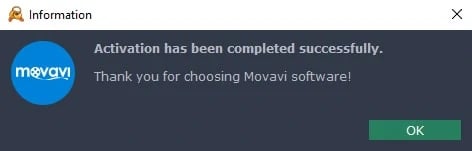Online Activation Movavi Video Suite on Windows
Online activation is the fastest and easiest way to activate your Movavi software if your computer is connected to the Internet. If your computer does not have a reliable Internet connection, or if you are experiencing problems with online activation, please go to Offline Activation.
Open the Activation Dialog Box
Launch the program.
Click the key icon at the bottom of the main program window.
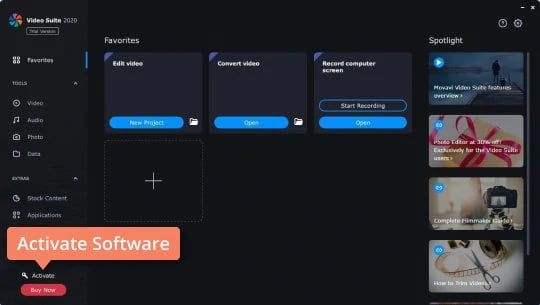
You’ll see the following window:
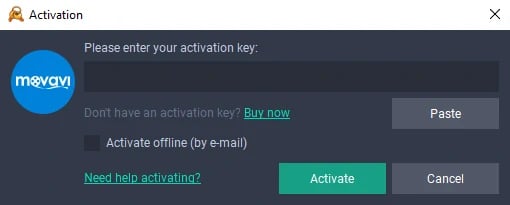
Enter Your Activation Key
Enter or paste your activation key in the corresponding field in the Activation dialogue box.
Click Activate to complete the activation process.
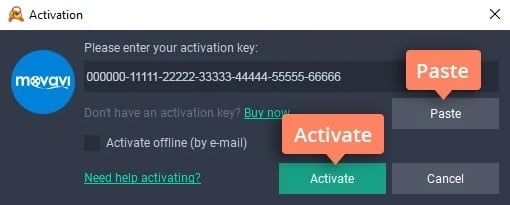
You should see a message confirming successful activation. Click OK to complete the process and close the Activation dialogue box.
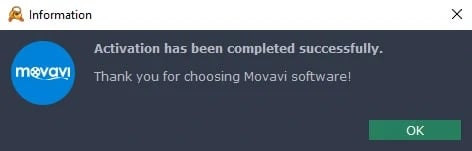
If the online activation fails, try activating the software offline.
Offline Activation Movavi Video Suite on Windows (Optional)
Offline activation is recommended if you do not have a stable Internet connection or if online activation did not work.
Note: To activate the software offline, you still need a device that connects to the internet and can access your email account (e.g. a smartphone, a tablet, or another computer).
Open the Activation Dialog Box
Launch the program.
Click the key icon at the bottom of the main program window.
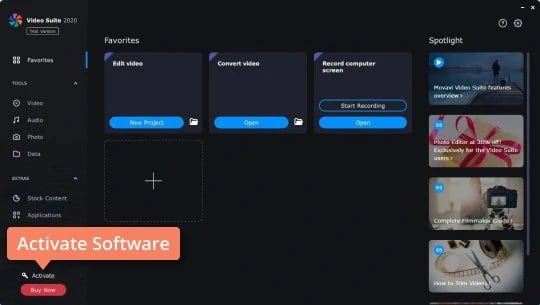
You’ll see the following window:
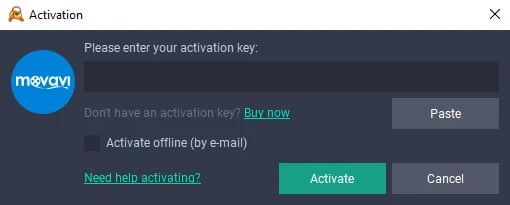
Enter Your Activation Key
Enter or paste your activation key in the corresponding field in the Activation dialogue box.
Select the Activate offline (by e-mail) option.
Click Activate to move to the next step.
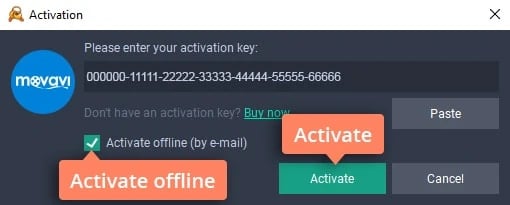
Send an email with Your Activation Key
The next page of the Activation dialogue box contains the information required to activate your program offline. You’ll have to send this information to us via email. To do this, you’ll need a device with Internet access.
We’ll then send you a registration key to enter into the corresponding field in the Activation dialogue box.
First, you will need to copy and save the information for later, when you send us the email. Click Copy to copy the information to the Clipboard. Save the text you copied as a text file; you can transfer this easily to the device from which you will be sending the email.
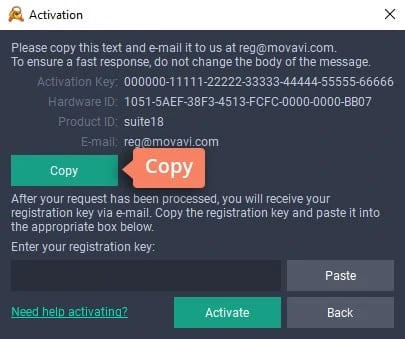
When you have Internet access, use your preferred mail client to compose an email. In the message body, paste the information you copied from the Activation dialogue box. Then send the email to reg@movavi.com.
To ensure a quick reply from our activation server, please do not change or add anything to the information in the message body.
After your information has been processed, you will receive an email with your registration key, usually within an hour. If you do not receive your registration key, check your spam folder.
Copy the registration key from the email into the corresponding field in the Activation dialogue box.
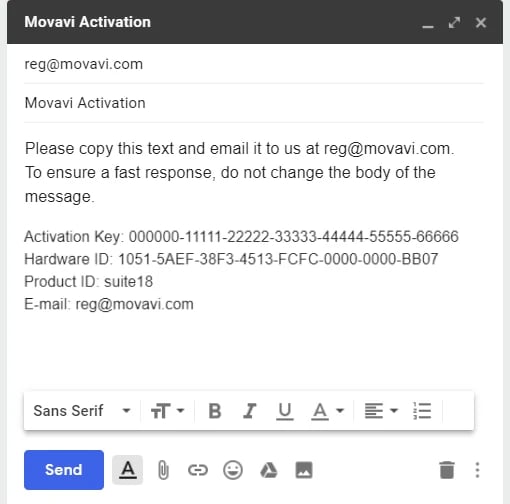
Click Activate to complete the process.
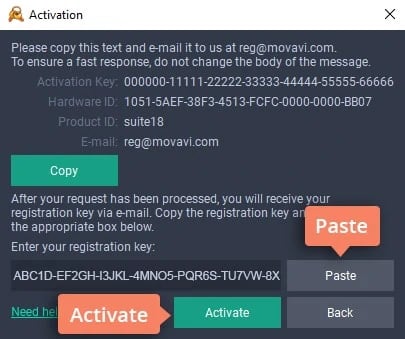
You should see a message confirming successful activation. Click OK to complete the process and close the Activation dialogue box.